This iphone app thing is really addictive. So many great new apps coming out every day that use the camera. It’s such fun seeing what developers are going to do next. The latest one to grab me is the timelapse app cleverly called itimelapse…wonder where they got that name from?
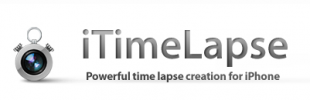 How can this be any good I thought. After all, I love my timelapse and am currently obsessed with it as you can see here and here and here. But this is really clever and has an incredible amount of options to make this incredibly easy to get good results. Sure you are limited by the lens and the auto nature of the camera, but work within the limitations and the results are great!
How can this be any good I thought. After all, I love my timelapse and am currently obsessed with it as you can see here and here and here. But this is really clever and has an incredible amount of options to make this incredibly easy to get good results. Sure you are limited by the lens and the auto nature of the camera, but work within the limitations and the results are great!
First off, start a new project…
You can set the capture settings here. You can set the interval from every 1s up to every 23 hours 58 minutes and 59 seconds. You can also take them manually or even have it triggered by an audio of a set level…
Start capture is quite crazy in it’s options. Manual start is the obvious one, then there is timer which you can set it to start at a certain time and then insanely even set it to start on a set date!?
Stop capture can capture any number from 1 photo to 9999 photos…and like start can be set to time or a date!
You can overlay previous frame to see the difference to last photo, good for long gap timelapses.
Resolution can be MAX 1536×2048 (3gs only) down to 120×60. So when converted to video these will be HD timelapses on the higher settings out of a camera that cannot capture HD video.
I simply wanted to do a test so I did a timelapse of cooking pasta. Very dull. I wedged my Zacuto iphone grip into my toaster (!) PLEASE DO NOT TRY THAT AT HOME. Pointed it at the cooking hob and clicked on start. I set it to take a photo every 2 seconds at 900×1200 resolution and to take 400 photos. More than enough for my test.
So off it went…now make sure of course your battery can take it and you have enough space on your app filled iphone.
In the end 400 photos was not enough and my pasta wasn’t cooked by this point, but the test worked anyway!
Next up I wanted to erase my first 13 frames as they were crap and I restarted twice, so I went into edit more and removed them. Simple as that, frame by frame.
I then ended up with 399 frames…i could have when I reached 400 and it stopped click start again and it would have carried on but I only realised this later!
Next up was rendering. It appears you can select the frames per second of your choice from 1 to whatever you want. I chose 18 for a nice super 8mm look. I changed the resolution to match the native photos. No point rendering something bigger than the native files and I added one of the included music tracks. Flight of the bumblebee seemed appropriate. I added a logo to give them a nice plug at the end as they deserve it and clicked render. This of course will be a lot quicker with the 3gs. It took maybe 15 minutes to render a 24 seconds sequence. Not bad. I tried 2 different renders as you can see below. The first one was untrimmed and slightly slower.
Next up I uploaded directly to Vimeo, A VERY NICE FEATURE and it also gives you the option to send to youtube, facebook, save to your camera roll or even email, although most files would be too big for this.
EDIT: Here are some of latest itimelapse experiments
yet another iphone itimelapse test…last one from Some Like It Shot on Vimeo.
9×16 itimelapse iphone test from Some Like It Shot on Vimeo.
iphone timelapse with “itimelapse”: Liverpool street to home from Some Like It Shot on Vimeo.
Features it can improve on…a way of fading up beginning and end of video as its a bit abrupt especially at the end, also the ability to put a little title on the front would be nice but otherwise pretty good. Cannot wait to try it out in daylight at full resolution.
Some sort of stand to help keep it static would help too…maybe like this.
This app was free for first two days, it has gone to full price of $2.99 now ($1.79)
Here are some better examples than mine…






22 comments
Really nice find!
I tried it, but all the pictures get destroyed. After rendering, all I can see is green and red frames. hmm Maybie I will have to download it again.
im having the same problem…hmmmm
it’s great when programmers work on apps that know what they’re doing.
capture on sound would be useful as a sort of security device.
kudos to the developers.
Nice Share,
But here’s a very cheap way to keep your iphone in place not as practical as your amazon offer but does the job for the most part.
http://www.youtube.com/watch?v=nmgTKDrheYs&feature=player_embedded
Hi Philip..
I’m visiting Your site very often… Love Your work..
What do You think of doing this time lapse.. and then add all the intros and fadings in the reel director app
that could work 🙂
all the best Philip
Whoa! This seems like an amazing app! Had to download it although I don’t get my iPhone until in a week or two 😀
What format does it render to movie into? MP4?
h264 mov
Phil, is that an Arrabiata you were making?
Anyway, great read.
I have bought it and will give it a try. The video stuff is really starting to appear now. I have been playing with Vintage Movie Maker too. Have you seen an editor called ReelDirector?
Wouldn’t it be lovely if Sony, Canon et al built that level of interval control directly into their cameras?
Nikon do in the D300 and up cameras…
Hmm… And what do you use for telephony, when is your iPhone bussy with timelapse?
i use my 5dmkII for phone calls whilst the iphone is doing timelapse!
What tripod do you recommend for longer calls?
I would love some kind of manual exposure control in this app – otherwise great app!
I’m waiting for an intervalometer App for my camera.
Downloaded the app to my iPhone when you first mentioned it on Twitter — have posted this http://www.vimeo.com/7843068 as my first attempt. Literally placed my iPhone in a (empty) coffee mug, placed it in my living room window, and had it shoot my front street for about 4 minutes (5 second intervals) to yield the short 3-second clip. Nothing short of amazing. Thanks, Phil. I’m gonna have fun with this!
Hi I’ve taken a nice timelapse of me driving around. I rendered it 640×480 and it will go to my camera roll. But at the highest quality render setting it will not. How can I get the hi-rez time-lapse off of my iPhone?
Anyone?
only way to do it is to upload to Vimeo
Has anyone figured out a way to import an itimelapse into FCP?
For everyone looking for a solution to get the hi-res footage try iphoneexplorer: http://www.macroplant.com/iphoneexplorer/
Look for the iTimelapse app and search for the .mov files which are hidden in some subfolders. Then drag and drop them to a local directory and voila.
Downloaded iTimelapse e few days ago when it was free and recorded a timelapse of an annually blooming flower. It recorded for seven hours and rendered the video into 720p: http://www.youtube.com/watch?v=aiXtrpA7QXk
All the editing and adding the music was done on the app. It took about an hour to render on my iPhone 4. The youtube uploading process added some noise but you can still see it in 720p. Overall I think app worked pretty well and I didn’t have the issue of playback that some others are having. I heard it might be because the phone does not have enough resources to play it, but if you transfer it to a PC then the file will play. I was using iOS 4.1 and I rendered it to 16 fps with music.