Canon have released, finally, the EOS E1 plug in for Final Cut Pro. This lets you use the log and transfer within FCP to directly convert your H264 files into all flavours of Pro Res in FCP 7 and Pro Res 422 and HQ in FCP 6. It also adds timecode based on the cameras date and time stamp, let’s you select in and out points to just bring in the bits you want and also lets you create DMG disk image of your card. You can download the file here. For instructions for how to use it click here.
It’s very cool, and nice to be able to skip mpeg streamclip and for it to be perfectly integrated within FCP. Also it is apparently 3x faster than compressor.
I have been using it for a couple of months now as it’s great. Just like importing SxS, P2 or Red.
It’s compatible with the 5Dmk2, 7D and 1Dmkiv.
To make it work with the Rebel T2i or 550D follow Nathan Beaman’s simple instructions here. He simply instructs you to change the .plist list of cameras it works with. Make sure you make a copy of the file before you change it in case you screw it up!!
It works. nice job Nathan!
Personally I like to import as Pro Res LT as disk space is important to me and I think the quality is great. But I know colourists who will kill me for saying that as they always use HQ!

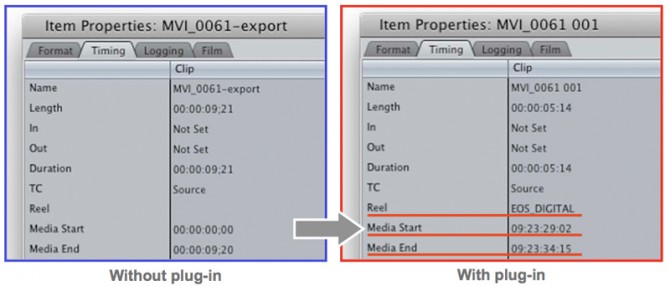
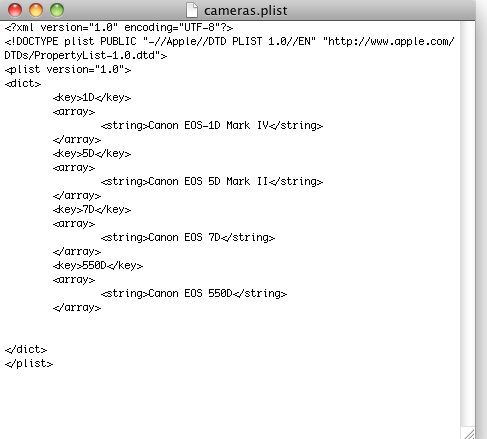
81 comments
The above “hack” didn’t work for me. I did more research and found out that if you officially have a T2i (USA) and NOT a 550D (Euro), you need to input different text in the .plist file.
In place of this:
550D
Canon EOS 550D
Put this:
T2i
Canon EOS REBEL T2i
Hope that helps…(It did for me!)
cheers…but if you go Nathan’s link which is on this blog is says this already.
Touche sir!
Hi
What I have to write fro the kiss x5?
I did all options I could think of.
It is not working 🙁
I hope Apple adds this in their next update. I have more than a few machines and don’t want to have to add this to every machine each time I update or re-install FCP. Not that I do it that often.
Ah there we go! Cheers!
Newbie question here: why is Prores better than H.264?
you cant edit with h264
I am now finally coming round to using a converter to convert my h.264 footage but I’ve been editing in h.264 for months and had no issues?
Also. I am having trouble hacking the plug in on my mac book pro. I select, library-application support but there is no folder called pro apps?
Any ideas on this at all?
Cheers,
Ric
pls see this thread for more details re: workflow etc.
http://www.cinema5d.com/viewtopic.php?f=24&t=12266
Nice.. I have been looking into this and frees so much space.
Thanks for posting Philip!
Will Canon take care of the PC Adobe Premiere users??? Please!
Tried changing this .plist for the Canon 500d, Log and Transfer recognises it but keeps giving an error when trying to convert it. Works fine with the 7D though.
i installed the DMG but cant find the following location : Library/Application Support/ProApps/MIO/RAD/Plugins/CanonE1.RADPLug
just found it,
sorry looking I was looking in the wrong place!
(Places rather than devices!!)
Thanks for the tip, that’ll be handy.
I have had a little play and it seems pretty good. Do you know a way of overriding its default location for putting the ProRes Files. I like to keep all the media assets in a folder structure for each product but it is putting them in the scratch area which I have on a different drive thats not in my backup list
hi Andrew
Change the location of your capture scratch to where you want them to go. System settings.
Hmm, looks like another workflow review is required
This is great. Even though streamclip worked fine, this is so much better.
Thanks!
That is a huge help in making the 7d a more editor friendly we now have a work flow with one less step !
What about Adobe Premiere – any news? 🙁
Anyway to get this to run on Tiger. Tried to install the plugin, but FCP doesn’t see it. Anyone had success at installing the plugin who is still running Tiger?
Hi there,
I’m a Adobe Premiere pro CS4 user working on a mac.
Since I don’t have the ProRes codec, what is the best file type to edit with in my case?
And I wish Canon could make a plugin for Premiere.
-Thanks
Hi Phil – ta for this; the ProRes LTs that result for me have Alpha as None/Ignore – so can’t see them in Timeline or Viewer. Changed Alpha to Straight, and can see them, but then with orange render bar. What Alpha setting do your ProRes LTs come out of Log and Transfer with?
I used the tool yesterday importing (720/60) from 7d. It errored on 5 out of 13 clips. I hit the retry and errored on 3 out of 5.
Brought errored clips into stream clip and they converted just fine. A little bummed about the quirks, curious to see if anyone else has issues.
How about a solution for Windows and Premiere CS4?
Canon utilities need to be installed in the machine? because I have followed all the instructions and log and transfer does not have the drop down menu for eos just Red, that I already had
Just see the P2, AVCHD,, RED, Sony HDD plug ins not the canon one, weird
Hey everyone! In your opinion can I get rid of the original video files once I convert to ProRes 422 LT?
I just don’t have the space to keep all that original video data, but also don’t want to be throwing stuff away that many might say would be foolish to delete.
i never erase my original files.
Is this also possible with FCP 6.0 ??
yep
Hello Philip,
The .plist file just doesn’t show up my comptuer. There’s no ‘ProApps’ file in the ‘Application support’ file… I tried the Finder research, but still invisible…
Would you have an idea? Could there be hidden files?
Thanks !
when i add this my fcp doesn’t see the camera.
how do you direct it to the camera, if the cam doesn’t show up as an external hard drive (which mine doesn’t).
when i add this my fcp doesn’t see the camera.
how do you direct it to the camera, if the cam doesn’t show up as an external hard drive (which mine doesn’t)…..
You need to use a reader
thats great, many thanks philip. I’ll try that. gotta say i find your website very inspiring. keep up the great work!
I have found that using iPhoto (please don’t laugh at me) to import gets the job done since I don’t have a reader right now.
After importing your clips into iPhoto, to access the actual video files, right-click on your iPhoto icon under Applications and select “Show Package Contents.” Navigate to your desired video files and move or copy them to your desired location. This works for me.
Is there any detriment to doing this, Philip, other than losing “coolness points”? Thanks. 🙂
Can this work for the 500D?
I can’t try this, as my T2i has not been delivered yet (hurry up B&H!). But does anyone know if the plugin will work in Final Cut Express?
I’m wondering the same thing.
canon HATES anything that has to do with the T1i! so frustrating. geesh
Installed the canon utilities, and still don’t show in the log & tranfer menu?
Is there a link to canon troubleshooting?
Is that 3 times faster than compressor when compressor running on one processor? Or when running compressor with a vitrtual cluster with qmaster? Since FCP doesn’t use multiple cores, I’d have a hard time believing that it’s internal transcoding engine would. I hope I’m wrong.
-Tom
Re: Tom Frisch – Eos E1 certainly uses all 8 cores on my 2.26 macpro. It takes a while though – about .5x for 422 (FCP 6)
Do you know if qmaster can work with E1?
Phil,
Slight aside this, but how does this handle in Snow Leopard? I’ve not upgraded due to EX SxS readability issues.
Cheers.
i only use snow leopard and it works a treat!
Great, but does one know if you can alter the codec as well? To change it, for example, to XDCAM HD?
afraid not! pro res LT is much better anyway
Thanks, yes, I know, but XDCAM HD is 1/3 of space and more in my workflow at this time… But Pro Res LT will do…
Too bad it’s only for Intel Macs. 🙁 The old PowerPC left in the dust again.
afraid so…progress and all that!! 🙂
I Lied – or didn’t test before I posted. The requirements that canon list says that it’s for Intel Macs only – But I tried to install it anyway and IT WORKED!
Marc. I’m struggling with Power PC 10.4..any suggestions? Can u tell me your process for the plugin? TA
Hey Phillip (and everyone else)
So I’ve been trying to use the plugin and have found one interesting quirk. I can see the timecode in FCP but when I open the quicktimes it has created there is no timecode. I need to try to make some proxies for my loggers using the timecode that’s added to the clips. Any advice?
Thanks!
~Andrew
I downloaded the software today and the plist looks completely different. Did I download the wrong software or has it been changed? Help?
can u email me a screen grab? Are you opening with textedit? if not make sure you are
Sorry, I did not realize the correct plist was in the Resources folder. Sorry I did not do due diligence first.
Hey Bill
Make sure you are opening “cameras.plist” and not “info.plist”.
Hope that helps.
Matty
Hi Folks,
I’ve been using the new plug-in to Log & Transfer rushes from my 5D mark II into FCP 7. It is a wonderful improvement on previous solutions, however it’s very slow, I calculated it takes about 3 to 4 times ‘real time’, i.e. a 1 minute clip takes up to four minutes to transfer even at Pro Res (Proxy) resolution.
MPEG Streamclip was much faster, wondering if anyone else has seen this or better still if anyone has a solution. I’m on MAC OS 10.5.8, I bought Snow Leopard but I’m slow to upgrade mid project..
Thanks in advance
Ken
http://www.youtube.com/user/gangofthem – shorts i make with my canon t2i
I just DL’ed for use with the T2i and the hack of the plist seemed to work just fine with my few initial tests.
The one thing I couldn’t seem to do was create the DMG directly through log and transfer as Canon’s page said I could. Not a huge deal b/c I can do it with Disk Utility anyway, but something to note.
I’d been editing my early footage in h.264, I guess that’s a no no.
This is really great! works well.
One major question though, Where in this workflow should we conform 50fps to 25 fps for slow motion?
After ingest/prores conversion? or before?
Suggestions?
Has the download been removed? When I clicked on the link it took me to the 5D page and there was only one download available which was the new firmware for the 5D. Or am I blind to where it is?
You have to choose your OS first, then other options appear.
This worked beautifully for me. FCP saw all the files and imported them no problem. Thanks so much!
Philip – I saw your tutorial on converting (Importing and Conversion) 5D/7D files using MPEG Streamclip and using the Apple XDCam EX 1080p30 settings. it sounds from some of your posts that you would now rather convert to ProRes 422.
Which do you feel more strongly about?
Also – I’ve already imported and renamed orig 7D files and the Canon plugin does not work on these to convert to ProRes. I’ve been using the FCP command File > Media Manager to convert these renamed 7D files to ProRes 422. Any advice/comments? Is this a viable way of converting as well?
Thanks in advance for your insightful replies.
I prefer Pro Res now…you have converted them to XDCAM and want to convert them again?
No – I converted to XDCAM for a project I just wrapped up using MPEG Streamclip. I’m converting to Pro Res for a new project but WOW – those files are big. Thinking about XDCAM again but I’m already halfway through converting to Pro Res.
What I was talking about is that on import of the current project, I brought the files onto my HD, then renamed them before using the Canon plugin. So now, the Canon plugin will not recognize them to convert to Pro Res. That’s why I was asking about converting the files that I renamed using the FCP command File > Media Manager.
Just a note of a bug I’ve found. If you import 5d footage this way (I can’t confirm for footage from other cameras) – then conform it from 29.98 to 23.98 with cinema tools – you’ll find that you lose your ability to send the edit to color. (Well you can send it – but you just get freeze frames for all the footage).
Workaround I found is to dupe your source h.264’s before importing, conform them to 23.98 using cinema tools, then drag them out of the 23.98 folder that cinema tools creates and back to the root DCIM folder (with the .THM files) and THEN add them to FCP using the E1 plugin and transfer window.
The new files will then work perfectly in Color.
The download link is not working anymore?
oops found it. ! had to select mac os x and then it showed up down below in software…
I still can’t find the download? I think I’m going crazy? Zachary, where do I select Mac os x? I just land at the product page of EOS 5D
I just bought my 550D/t2i and with no surprise it’s a killer !
Even after watching all your films, seeing it with my own eyes is awesome.
BUT
I can’t import those damn .MOV files to premiere CS4 or media encoder to convert them in 422 mpg2 files !
(I’m on windows vista)
In other words, I can’t make anything of those shots I made :'(
What’s the point of making such great tools if we can’t use them correctly ?
Does anybody have a (positive) solution to my tragedy ??
Am I the only one on this planet to suffer from that canon’s betrayal ?!
Ok guyz, I found the solution to convert, import & edit with media encoder & premiere CS4 -lossless quality !- (windows) 😉 –>
*download and install the latest quicktime version
*convert your x.MOV file to x.mpg with media encoder
video settings :
MPEG2 – 1920×1080 – 23.976 (same as source…) – progressive – profile 4:2:2 level high – CBR – 50mbps (or higher) – M frame=3 N frame=12 – automatic GOP placement)
audio settings :
MPEG1 layer II audio – stereo 16bits – 48khz – 384kbps.
(Multiplexer mpg2 so you’ll have a .mpg file)
*import to premiere CS4 and enjoy the real time editing, the splendid freedom for grading and adding fx… 😀
By the way this 550D never stops blowing my mind, the video bitrate is about 45mbps ! Huge !
I hope it’ll save you all the time I spend finding the best way to not allow technology to stop creativity and to keep the best quality 😉
Does it work with FCP 7.0.2 tried installing, it says it installed but dosen’t show up in FCP.
Help
Got it working.
Hey so I have done everything that each tutorial has told me to do but I can’t seem to get it working still.
This is compatible with FCP 6.0 right?
I own a 550D but the hack just doesn’t seem to work.
I am editing text with text wrangler.
If you know of any reason why it might not be working that would be great.
Thanks
Hi mate,
I have got this sorted on my IMAC but also want it on my mac book pro for when i upload location but when i go into library-application support – there is no file named pro apps?
Thanks for your help,
Ric
Hi If i use ProRes 422 (Proxy) it’s good or not? i don’t see much difference.Thanks and sorry for my english.
I mean between LT and Proxy.